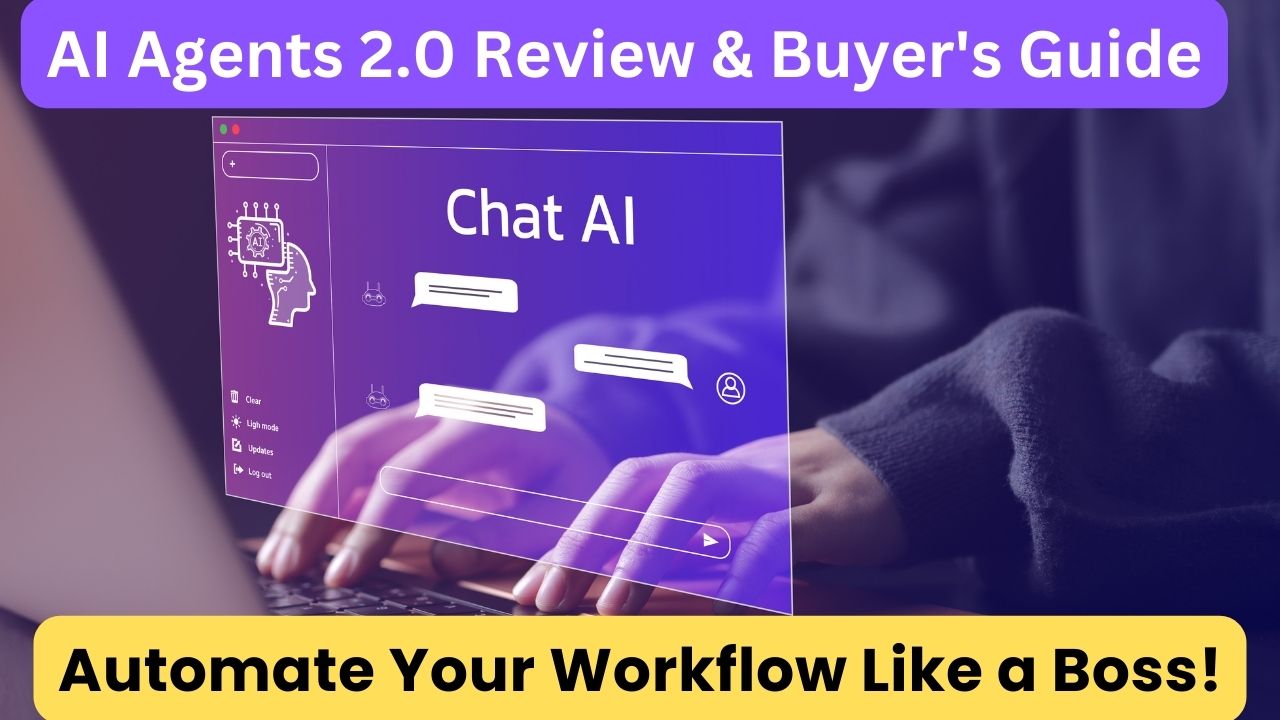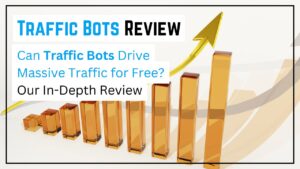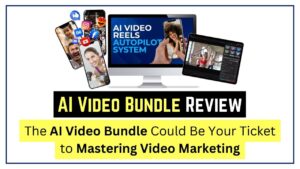Introduction
Hey everyone, I just experienced an amazing AI upgrade with Synthesia! Today, I’ll be sharing my thoughts on Synthesia’s latest AI enhancements. I want to clarify that this blog post is not sponsored; I purchased Synthesia independently. If you’d like to give it a try, you can locate the link provided below. Let’s jump right into it!
What is Synthesia?
For those unfamiliar with Synthesia, it’s an innovative online video creation platform that utilizes avatars to present content as if real individuals are delivering it. This means you can create videos without appearing on camera or using your voice if you prefer. You even have the option to customize your own avatar with Synthesia. I recently had a unique experience using this platform, which I shared in a previous post. If you’re curious about my experience, you can find the link below.
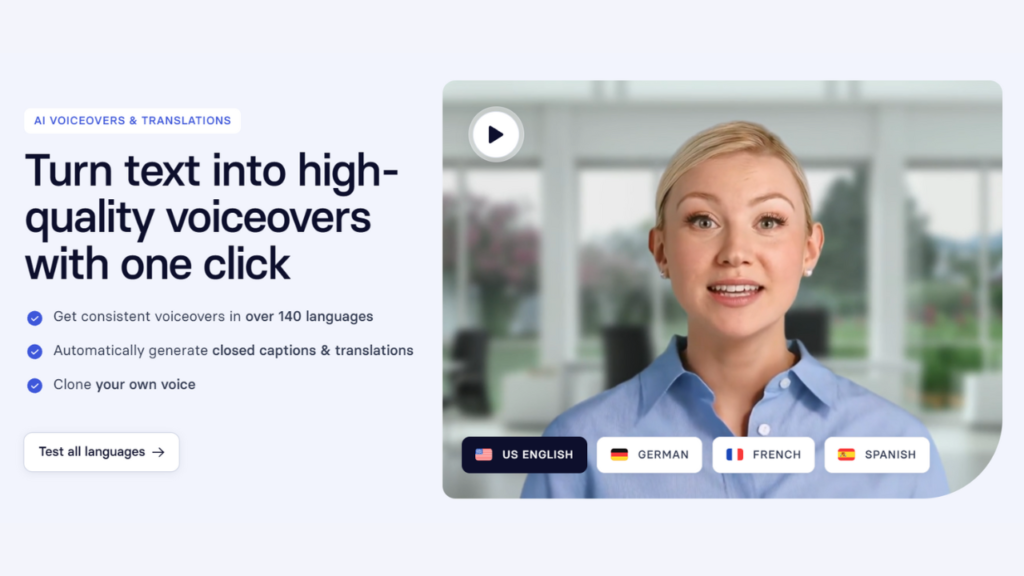
Creating a New Video
After logging into my Synthesia account, you can see my personalized avatar displayed. Let’s begin by clicking on the “new video” button located in the top right corner of the screen. I now have access to various video options, including the latest AI video assistant feature. By selecting this, I can explore a range of templates to create my video. Let’s choose this template. The new Synthesia AI tool allows you to generate content simply by providing a prompt. You can also upload a document or link to a blog post or website containing the content you wish to transform into a video.
Uploading Content
I opt to upload a document, and it’s worth noting that you can choose from a PDF, Word document, or text file. I upload a Word document containing notes from a past video I created on YouTube Shorts. I specify the desired length of the video – I select three scenes for a quick video. I input some details about the objective, tone, and speaker, and define my target audience. Upon hitting the “generate video” button, the magic begins.
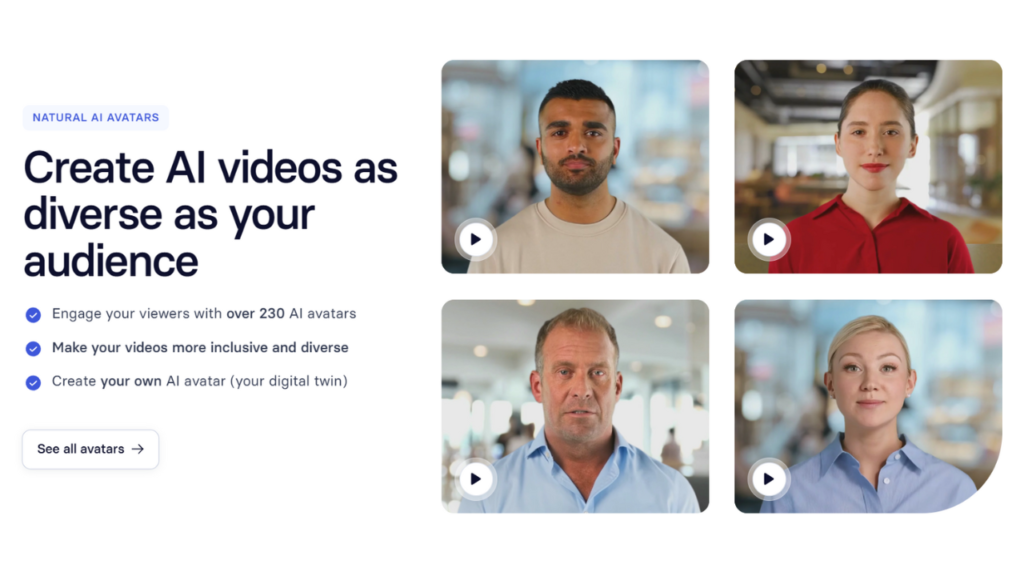
Editing the Video
As the video starts to take shape, I notice that more scenes are being generated than I requested. I might need to manually trim down the content. I proceed to the editing phase by clicking on the “continue” and “editor” button. The interface resembles a PowerPoint setup, with slides and a script below. I delete unnecessary scenes, tweak the script, focus on enhancing the visuals, update the on-screen text, and switch the avatar to a female character named Nora.
Finalizing the Video
After making adjustments, I hit the “generate” button. A new window pops up, allowing me to rename the title, add a meta description, and include captions. I skip adding captions and proceed with the generation process, which is estimated to take around 15 minutes.
Reviewing the Video
Once the video is generated, I take a look at the final result. The video is quite impressive. With minimal effort, I’ve created a video featuring a presenter delivering content naturally and personably. While the avatar, Nora, appears convincing on a larger screen, it may seem slightly artificial on smaller devices. Nevertheless, if you’re seeking a solution to create videos without revealing your face or using your voice, Synthesia proves to be a valuable tool.
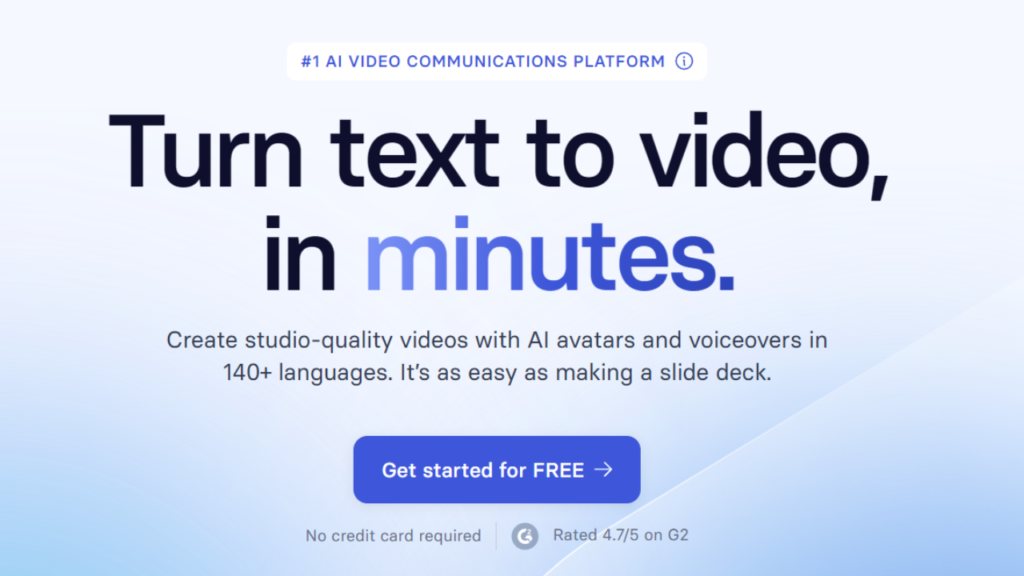
Conclusion
What are your thoughts on this? Feel free to share in the comments section. For those interested in exploring Synthesia, you can find the link in the description. Thank you for joining me on this journey. I’ve uncovered more intriguing tools and features within Synthesia that I believe you’ll find captivating. Stay tuned for upcoming posts where I delve deeper into these features, test them out, and provide my authentic insights.
Remember to hit the like button if you found this review helpful and subscribe for similar content. If you have any questions or specific areas you’d like me to explore further with Synthesia, drop them in the comments below. Until next time, continue creating and stay well!
FAQ Section
What is Synthesia?
Synthesia is an innovative online video creation platform that uses avatars to present content as if real individuals are delivering it. This allows users to create videos without appearing on camera or using their voice.
How do I create a new video with Synthesia?
To create a new video with Synthesia, log into your account and click on the “new video” button. You can then choose from various video options, including the latest AI video assistant feature.
What types of content can I upload to Synthesia?
You can upload a PDF, Word document, or text file to Synthesia. This content can be transformed into a video using the platform’s AI technology.
Can I edit the video generated by Synthesia?
Yes, you can edit the video by trimming scenes, tweaking the script, enhancing visuals, updating text, and even changing the avatar character.
How long does it take to generate a video with Synthesia?
The generation process is estimated to take around 15 minutes once you hit the “generate video” button.
What are the final results of using Synthesia?
Synthesia allows you to create videos featuring a presenter delivering content naturally and personably, even without revealing your face or using your voice.
Are there any limitations to using Synthesia?
While the avatars may appear convincing on larger screens, they might seem slightly artificial on smaller devices.